The following are needed to customize Operamini 4.x:
Embedding the Skin on v file:
1. Open v file and the skin file in HxD hex editor.

2. Highlight all the contents of the skin file and copy it. You may press Ctrl+A then Ctrl+C. Take note of the value in Lenght indicator. This is the filesize of skin in hexadecimal.
3. Goto the v file tab and press Ctrl+F. Search for "png" text string.
4. Highlight the bytes starting from 89 50 4E 47 0D 0A 1A or the address 00001DA0 x 0E until the Lenght indicator reaches C7C.

5. Press Ctrl+V to embed the skin image on v file. Now we're ready to change those addresses embedded in the v file. Change only the addresses enclosed with the blue boxes.

These addresses are for unmodded v file and often times changes if modifications were already done on the v file.
6. Open the scientific calculator and put it in hex mode. If the filesize of the skin in hex is greater than C7C then subtract C7C from the filesize of the skin. If the filesize of the skin is less than C7C then subtract the filesize of the skin from C7C. Take note of the the answer.
Add the answer in procedure 6 to the address enclosed in a box in procedure 5. Change
them accordingly to the result of adding or subtracting those embedded addresses

7. Save v file and exit HxD hex editor.
8. Open operamini 4.2 with WinRAR and drag the v file from the desktop to operamini...jar.
9. Click Ok and close WinRAR.
10. Finally, install your modified Operamini...jar on your phone or use microemulator on your computer to test your work.
Changing the Welcome Page:
1: First, we need a webpage address. For this guide I will be using the address "http://www.mozilla.com/en-US/firefox/firefox.html" as my welcome page.

2. Open v file with HxD editor. Click the Edit menu then click on Replace. At the Search for box, type-in "http://www.operamini.com/firsttime/4.2/" and at the Replace with box, type-in the URL of your welcome screen. Click OK.

3. Highlight all the text that are red color and takenote of the Lenght value. In the screenshot I got a 31 hex.

4. Change the hex value of the character just before "http" to the of length in procedure 3.
5. Now where done with editing the URL of the welcome screen. The next thing to do is to change the embedded addresses on the v file. If the length value obtained in procedure 3 is equal to 27 hex, then proceed to the next procedure. If the length value obtained in procedure 3 is greater than 27 hex, then subtract 27 hex from the length and add the answer to each of the boxed addresses. If the length value obtained in procedure 3 is less than 27 hex, then subtract it from 27 hex and subtract the answer to each of the boxed addresses.

6. Save v file and exit HxD.
7. Test your mod.

Editing the server of OperaMini 4.x:
1. Open HxDSetupEN.zip and double click Setup.exe to install HxD hex editor.

2. Open operamini...jar with WinRAR and drag the a.class file into the desktop. Minimize WinRAR and don't close it.

3. Double click HxD icon to launch the hex editor and open a.class file in it.

4. After opening a.class, click the Search menu and then click Replace.

5. Type-in the "http://server4.operamini.com:80/" in the Search for text box and the server that you want in the Replace with: text box. Then, click OK.

6. Highlight the text that are red in color and take note of the value of Length: at the bottom.

In my screenshot, the Length is equal to 29.

7. Highlight the character before "http".. and goto Edit menu then click Fill Selection...

8. Type-in the Hex-values text box the value of the Length in procedure 6 and click OK.

9. Save the changes you made in a.class and close HxD.
10. Drag a.class back to WinRAR and click OK to save your work.

11. Finally, close WinRAR and install your modified Operamini...jar on your phone to test.
Changing the Startup Loading Bar and Background Color:
1. Open pixelformer and choose a color you want for the loading bar and background. Take note of its hex value.

2. Open f.class with HxD hex editor.
3. Find and replace the hex values AC 16 14 and FF FF FF with any hex color you want. AC 16 14 for loading bar and FF FF FF for the background color.


4. Save f.class and drag it back to operamini.
5. Test your work on your phone or emulator.
Changing the Start Page Title:
1. Think of a good title and count the numbers characters of the title. Convert that number in hex. For example the title "Google Chrome" has "13" characters and "D" in hexadecimal number system.

2. Open the v file with HxD hex editor. Find and replace "Opera Mini" with the title you have thought in step 1.

3. Highlight the character before the title of your start page. Right click on it and choose fill selection. Place the hex obtained in step 1 in the Hex values box and press OK. Now where done with the strings of the title.

4. If the hex count of your title is greater than A, subtract A from the hex count. Take note of the answer and add that answer to the embedded addresses that are enclosed in red box.
If the hex count of your title is less than A, subtract the hex count from A and subtract that answer from the embedded addresses in red boxes.
If the hex count is equal to A, proceed to the next step.

5. Save v file and drag it back to Operamini.
6. Test your work on your phone or emulator.
Applying this method will enable you to edit other strings in v file. With this you can
change the firsttime page, Installing, Loading, Help title, About title and etc.
Skinning OperaMini 4.x:
1. Right-click on any of the skin and save it as s.png on your desktop. Then, open it on
microsoft paint.
Default Skin

Black Skin

Green Skin

Pink Skin

Red Skin

Sliver Skin

Yellow Skin

Classic Skin


2. In mspaint, change anything you want except the size of the image.
3. Save the changes you made on s.png and close mspaint.
4. Open operamini 4.2 with WinRAR and drag s.png on it.

5. Click Ok and close WinRAR.
6. Finally, install your modified Operamini...jar on your phone or use
microemulator on your computer to test your work.
Editing the startup splash screen without the 722 bytes limit:
1. Open v file and the splash image in HxD hex editor. I used splash.png as an example
in this tutorial.

2. Highlight all the contents of splash.png and copy it. You may press Ctrl+A then Ctrl+C.
Take note of the value in Lenght indicator. This is the filesize of splash.png in
hexadecimal.
3. Goto the v file tab and press Ctrl+F. Search for "png" text string. After that press F3.
4. Highlight the bytes starting from 89 50 4E 47 0D 0A 1A or the address 00002A20 x 0A
until the Lenght indicator reaches 2D2.

5. Press Ctrl+V to change the default splash. Now where done with splash image embedded in
the v file. The next thing to be done is to change the addresses embedded in the v file.
Those enclosed in a yellow box in procedure 1.
6. Open the scientific calculator and put it in hex mode. Subtract 2D2 from the Lenght
value obtained in procedure 2. Takenote of the answer. -
2D2
7. Add the answer in procedure 6 to the address enclosed in a box in procedure 1. Change
them accordingly to the result of adding those embedded addresses to the answer in
procedure 6. Please be patient in editing those embedded addresses.

8. Save v file and exit HxD hex editor.
9. Open operamini 4.2 with WinRAR and drag the v file from the desktop to operamini...jar.
10. Click Ok and close WinRAR.
11. Finally, install your modified Operamini...jar on your phone or use
microemulator on your computer to test your work.
Editing the splash screen with limit:
1. Download pngout.rar and extract in to the desktop.
2. Open mspaint and create a new file. Set the size to 98 x 24 pixels. You can make the
size of the image bigger or smaller as long as it will not exceed 722 bytes after saving
it.

3. Place anything you want on the canvas.
4. Click File then Save. At the File name text box type-in splash, at the Save in choose
Desktop and at the Save as type choose 24 Color Bitmap. You can choose 256 Color Bitmap or
16 Color Bitmap if the filesize is way far beyond 722 bytes.

5. Click Save and exit mspaint.
6. Open the RUN at the start menu and type cmd then press Enter. At the command tool, type
"cd desktop" and press Enter. After that type-in "pngout splash.bmp splash.png" and press
Enter. Exit the command tool.

Check if the saved file doesnt exceeds 722 bytes and continue. If not try reducing the
color bitmap or resize the image size.
7. Open operamini 4.2 with WinRAR and drag the v file on the desktop.
8. Launch HxD hex editor and open the v and splash.png file.
9. At the splash.png, goto the end of the file and add type 00 hex until the Offset
indicator at the bottom reaches 2D2. After that, press Ctrl+A then Ctrl+C to copy it.

10. Goto the v file tab and press Ctrl+F. Search for "png" text string. After that press
F3.
11. Highlight the bytes starting from 89 50 4E 47 0D 0A 1A or the address 00002A20 x 0A
until the Lenght indicator reaches 2D2.

12. Press Ctrl+V. Save v file and exit HxD editor.
13. Open operamini 4.2 with WinRAR and drag the v file from the desktop to operamini...jar.
14. Click Ok and close WinRAR.
15. Finally, install your modified Operamini...jar on your phone or use
microemulator on your computer to test your work.
In-depth information on v file:

CHANGELOG:
4-29-2009 Editing the server
4-30-2009 Added skinning tutorial
5-03-2009 Added splash screen editing tutorial
5-06-2009 Added startup loading bar editing
5-09-2009 Added splash screen editing tutorial without the 722 bytes limit
5-10-2009 Added startup background color
5-11-2009 Added start page title editing without 10 characters limit
5-12-2009 Update the tutorial
5-14-2009 Added changing the welcome page
5-20-2009 Embedding the skin on v file
6-8-2009 Updated Changing the Welcom Page
- OperaMini 4.x to be modifed
- HxD hex editor
- WinRAR for extracting a.class, f.class and v file
- Computer
- pngout.exe program
- Paint
- Pixelformer
- Splash image in .png format
- Calculator
Embedding the Skin on v file:
1. Open v file and the skin file in HxD hex editor.
2. Highlight all the contents of the skin file and copy it. You may press Ctrl+A then Ctrl+C. Take note of the value in Lenght indicator. This is the filesize of skin in hexadecimal.
3. Goto the v file tab and press Ctrl+F. Search for "png" text string.
4. Highlight the bytes starting from 89 50 4E 47 0D 0A 1A or the address 00001DA0 x 0E until the Lenght indicator reaches C7C.
5. Press Ctrl+V to embed the skin image on v file. Now we're ready to change those addresses embedded in the v file. Change only the addresses enclosed with the blue boxes.
These addresses are for unmodded v file and often times changes if modifications were already done on the v file.
6. Open the scientific calculator and put it in hex mode. If the filesize of the skin in hex is greater than C7C then subtract C7C from the filesize of the skin. If the filesize of the skin is less than C7C then subtract the filesize of the skin from C7C. Take note of the the answer.
Add the answer in procedure 6 to the address enclosed in a box in procedure 5. Change
them accordingly to the result of adding or subtracting those embedded addresses
7. Save v file and exit HxD hex editor.
8. Open operamini 4.2 with WinRAR and drag the v file from the desktop to operamini...jar.
9. Click Ok and close WinRAR.
10. Finally, install your modified Operamini...jar on your phone or use microemulator on your computer to test your work.
Changing the Welcome Page:
1: First, we need a webpage address. For this guide I will be using the address "http://www.mozilla.com/en-US/firefox/firefox.html" as my welcome page.
2. Open v file with HxD editor. Click the Edit menu then click on Replace. At the Search for box, type-in "http://www.operamini.com/firsttime/4.2/" and at the Replace with box, type-in the URL of your welcome screen. Click OK.
3. Highlight all the text that are red color and takenote of the Lenght value. In the screenshot I got a 31 hex.
4. Change the hex value of the character just before "http" to the of length in procedure 3.
5. Now where done with editing the URL of the welcome screen. The next thing to do is to change the embedded addresses on the v file. If the length value obtained in procedure 3 is equal to 27 hex, then proceed to the next procedure. If the length value obtained in procedure 3 is greater than 27 hex, then subtract 27 hex from the length and add the answer to each of the boxed addresses. If the length value obtained in procedure 3 is less than 27 hex, then subtract it from 27 hex and subtract the answer to each of the boxed addresses.
6. Save v file and exit HxD.
7. Test your mod.
Editing the server of OperaMini 4.x:
1. Open HxDSetupEN.zip and double click Setup.exe to install HxD hex editor.
2. Open operamini...jar with WinRAR and drag the a.class file into the desktop. Minimize WinRAR and don't close it.
3. Double click HxD icon to launch the hex editor and open a.class file in it.
4. After opening a.class, click the Search menu and then click Replace.
5. Type-in the "http://server4.operamini.com:80/" in the Search for text box and the server that you want in the Replace with: text box. Then, click OK.
6. Highlight the text that are red in color and take note of the value of Length: at the bottom.
| This image has been resized. Click this bar to view the full image. The original image is sized 755x266. |
In my screenshot, the Length is equal to 29.
| This image has been resized. Click this bar to view the full image. The original image is sized 756x266. |
7. Highlight the character before "http".. and goto Edit menu then click Fill Selection...
| This image has been resized. Click this bar to view the full image. The original image is sized 754x314. |
8. Type-in the Hex-values text box the value of the Length in procedure 6 and click OK.
| This image has been resized. Click this bar to view the full image. The original image is sized 763x324. |
9. Save the changes you made in a.class and close HxD.
10. Drag a.class back to WinRAR and click OK to save your work.
11. Finally, close WinRAR and install your modified Operamini...jar on your phone to test.
Changing the Startup Loading Bar and Background Color:
1. Open pixelformer and choose a color you want for the loading bar and background. Take note of its hex value.
2. Open f.class with HxD hex editor.
3. Find and replace the hex values AC 16 14 and FF FF FF with any hex color you want. AC 16 14 for loading bar and FF FF FF for the background color.
4. Save f.class and drag it back to operamini.
5. Test your work on your phone or emulator.
Changing the Start Page Title:
1. Think of a good title and count the numbers characters of the title. Convert that number in hex. For example the title "Google Chrome" has "13" characters and "D" in hexadecimal number system.
2. Open the v file with HxD hex editor. Find and replace "Opera Mini" with the title you have thought in step 1.
3. Highlight the character before the title of your start page. Right click on it and choose fill selection. Place the hex obtained in step 1 in the Hex values box and press OK. Now where done with the strings of the title.
4. If the hex count of your title is greater than A, subtract A from the hex count. Take note of the answer and add that answer to the embedded addresses that are enclosed in red box.
If the hex count of your title is less than A, subtract the hex count from A and subtract that answer from the embedded addresses in red boxes.
If the hex count is equal to A, proceed to the next step.
5. Save v file and drag it back to Operamini.
6. Test your work on your phone or emulator.
Applying this method will enable you to edit other strings in v file. With this you can
change the firsttime page, Installing, Loading, Help title, About title and etc.
Skinning OperaMini 4.x:
1. Right-click on any of the skin and save it as s.png on your desktop. Then, open it on
microsoft paint.
Default Skin
Black Skin
Green Skin
Pink Skin
Red Skin
Sliver Skin
Yellow Skin
Classic Skin
2. In mspaint, change anything you want except the size of the image.
3. Save the changes you made on s.png and close mspaint.
4. Open operamini 4.2 with WinRAR and drag s.png on it.
5. Click Ok and close WinRAR.
6. Finally, install your modified Operamini...jar on your phone or use
microemulator on your computer to test your work.
Editing the startup splash screen without the 722 bytes limit:
1. Open v file and the splash image in HxD hex editor. I used splash.png as an example
in this tutorial.
2. Highlight all the contents of splash.png and copy it. You may press Ctrl+A then Ctrl+C.
Take note of the value in Lenght indicator. This is the filesize of splash.png in
hexadecimal.
3. Goto the v file tab and press Ctrl+F. Search for "png" text string. After that press F3.
4. Highlight the bytes starting from 89 50 4E 47 0D 0A 1A or the address 00002A20 x 0A
until the Lenght indicator reaches 2D2.
5. Press Ctrl+V to change the default splash. Now where done with splash image embedded in
the v file. The next thing to be done is to change the addresses embedded in the v file.
Those enclosed in a yellow box in procedure 1.
6. Open the scientific calculator and put it in hex mode. Subtract 2D2 from the Lenght
value obtained in procedure 2. Takenote of the answer.
2D2
7. Add the answer in procedure 6 to the address enclosed in a box in procedure 1. Change
them accordingly to the result of adding those embedded addresses to the answer in
procedure 6. Please be patient in editing those embedded addresses.
8. Save v file and exit HxD hex editor.
9. Open operamini 4.2 with WinRAR and drag the v file from the desktop to operamini...jar.
10. Click Ok and close WinRAR.
11. Finally, install your modified Operamini...jar on your phone or use
microemulator on your computer to test your work.
Editing the splash screen with limit:
1. Download pngout.rar and extract in to the desktop.
2. Open mspaint and create a new file. Set the size to 98 x 24 pixels. You can make the
size of the image bigger or smaller as long as it will not exceed 722 bytes after saving
it.
3. Place anything you want on the canvas.
4. Click File then Save. At the File name text box type-in splash, at the Save in choose
Desktop and at the Save as type choose 24 Color Bitmap. You can choose 256 Color Bitmap or
16 Color Bitmap if the filesize is way far beyond 722 bytes.
5. Click Save and exit mspaint.
6. Open the RUN at the start menu and type cmd then press Enter. At the command tool, type
"cd desktop" and press Enter. After that type-in "pngout splash.bmp splash.png" and press
Enter. Exit the command tool.
Check if the saved file doesnt exceeds 722 bytes and continue. If not try reducing the
color bitmap or resize the image size.
7. Open operamini 4.2 with WinRAR and drag the v file on the desktop.
8. Launch HxD hex editor and open the v and splash.png file.
9. At the splash.png, goto the end of the file and add type 00 hex until the Offset
indicator at the bottom reaches 2D2. After that, press Ctrl+A then Ctrl+C to copy it.
| This image has been resized. Click this bar to view the full image. The original image is sized 757x527. |
10. Goto the v file tab and press Ctrl+F. Search for "png" text string. After that press
F3.
11. Highlight the bytes starting from 89 50 4E 47 0D 0A 1A or the address 00002A20 x 0A
until the Lenght indicator reaches 2D2.
12. Press Ctrl+V. Save v file and exit HxD editor.
13. Open operamini 4.2 with WinRAR and drag the v file from the desktop to operamini...jar.
14. Click Ok and close WinRAR.
15. Finally, install your modified Operamini...jar on your phone or use
microemulator on your computer to test your work.
In-depth information on v file:
| This image has been resized. Click this bar to view the full image. The original image is sized 799x487. |
CHANGELOG:
4-29-2009 Editing the server
4-30-2009 Added skinning tutorial
5-03-2009 Added splash screen editing tutorial
5-06-2009 Added startup loading bar editing
5-09-2009 Added splash screen editing tutorial without the 722 bytes limit
5-10-2009 Added startup background color
5-11-2009 Added start page title editing without 10 characters limit
5-12-2009 Update the tutorial
5-14-2009 Added changing the welcome page
5-20-2009 Embedding the skin on v file
6-8-2009 Updated Changing the Welcom Page






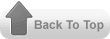
0 comments:
Post a Comment